

Pure Hints and Tips
Pure is the University Current Research Information System. This guide gives an overview of the stages of creating a record and some hints and tips to get the best from the system.
Got a question that isn't answered here? Email us
Most staff and PGRs can access Pure at pure.soton.ac.uk if they are signed into the University environment using Multi Factor Authentication (MFA)
Some Visitors may need to arrange access please see here for details
Create a record by clicking Add new content – not sure which template to use Use the decider tool
The university requires a record be created for all research you publish while employed by the university. There only needs to be one record per publication so only one author needs to create and link it to other users. You can post to other sites depending on what the publisher permits e.g. Arxiv
You can add any research you have done prior to joining the university
You must complete all fields with a red asterisk
For dates
For articles you need to add the accepted manuscript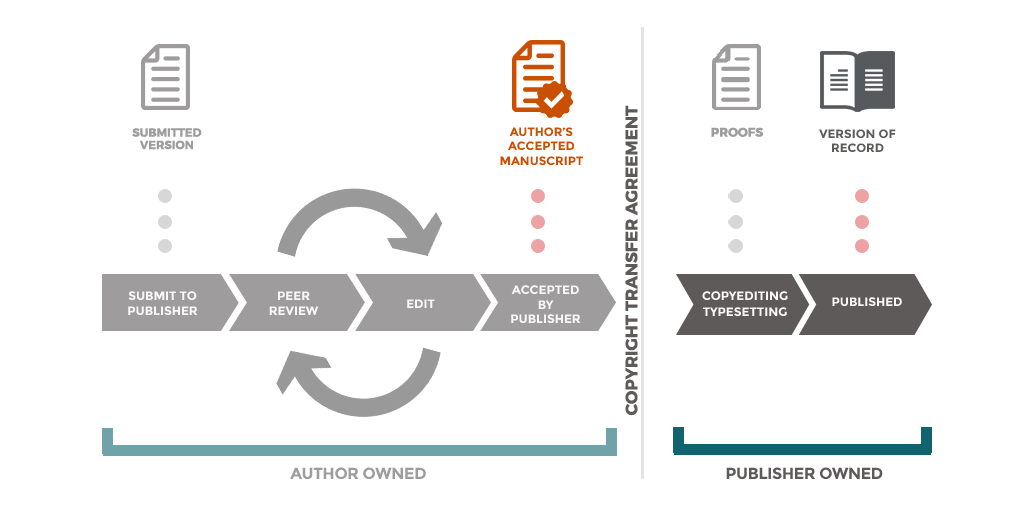
For REF this must be done within 3 months of acceptance
If you don’t know the open access status set it to unknown
Once all mandatory fields are completed save for validation –
If you can’t see save for validation double check all internal people’s current affiliation is linked and mandatory fields are completed
Once saved for validation you will not be able to make changes until the record has been validated
If you still need to work on your record save as ‘Entry in progress’ this is the draft status, records stay here until you push them on to be validated
For Validation
When you save 'for validation' your record enters a queue for review. It does not go to any other system such as webpages until it passes this review.
You will not be able to edit the record during this time
Our team will check each record to ensure compliance with publisher policies to ensure we can use the file version you have uploaded. They will add any embargos or licenses to the file.
If there is something missing or wrong with your record the team will email you and save the record as entry in progress, if will not be looked at again until you respond to the email or update the record and save if for validation again.
They may change the access restrictions to your file based on publisher requirements
When a publisher doesn’t specify a license the team will add the University Accepted Manuscript license to appropriate files so end users know how they can use your work
The team check the record in order of last modified date. They aim to validate records as soon as possible and within 2 weeks but it depends on volume, so sometimes it may take longer, for example during REF benchmarking or holiday periods.
Validated
Once the team validates your record it can take up to 48 hours to appear on Eprints Soton – our university institutional repository, and any profile pages for authors linked to the record.
If something isn’t showing on your staff profile page and the record is validated and linked to you it may be a problem with the backend of the webpages which we do not have access to, instead you need to contact the Digital User Experience Team form so they can investigate:
You will be able to edit your record once it’s validated – for example adding volume and issue. Each time you change something it goes back to the team to check.
Please note - You will not be able to amend the access to your file that is set by the publisher
Any embargoes to the file will come off automatically once the embargo period has been reached.
Common Problems
A record isn’t linked to me/is incorrectly linked to me
A record will be linked to a university account – sometimes the wrong account is linked because you have a common name, or it was linked to a student account, and you are now staff.
If the record has been validated and is not connected to you but should be you can Claim the record by following claims/disclaims process. see the Claim a Research output in Pure handout. You can also disclaim content incorrectly linked to you.
You cannot disclaim old content you no longer want to see
Press embargoes
If in doubt, contact the ePrints team before proceeding.